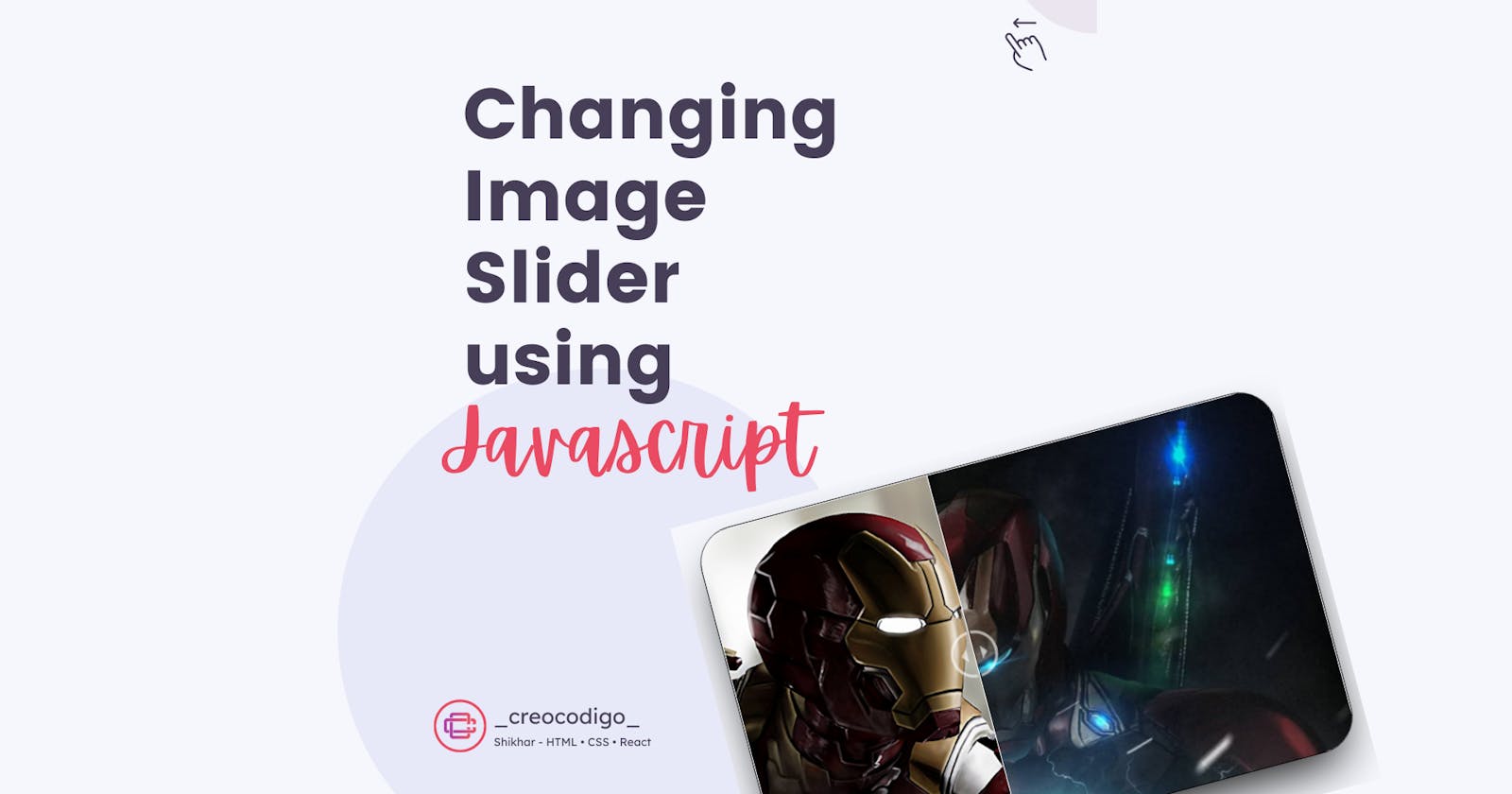Hello Coders! Welcome to JavaScript Animation Blog. In this, we are going to create a slider which when slides in any direction, you can see the image changing. It will be like a sliding window, you see an image when you open, and another image when you close. It's a fun project which I created when I was bored😅. It refreshes your basics and allows you to imaging further. SInce I am an IronMan Fan, hence the photos😎😎. Enjoy Reading!!
Here's a preview-
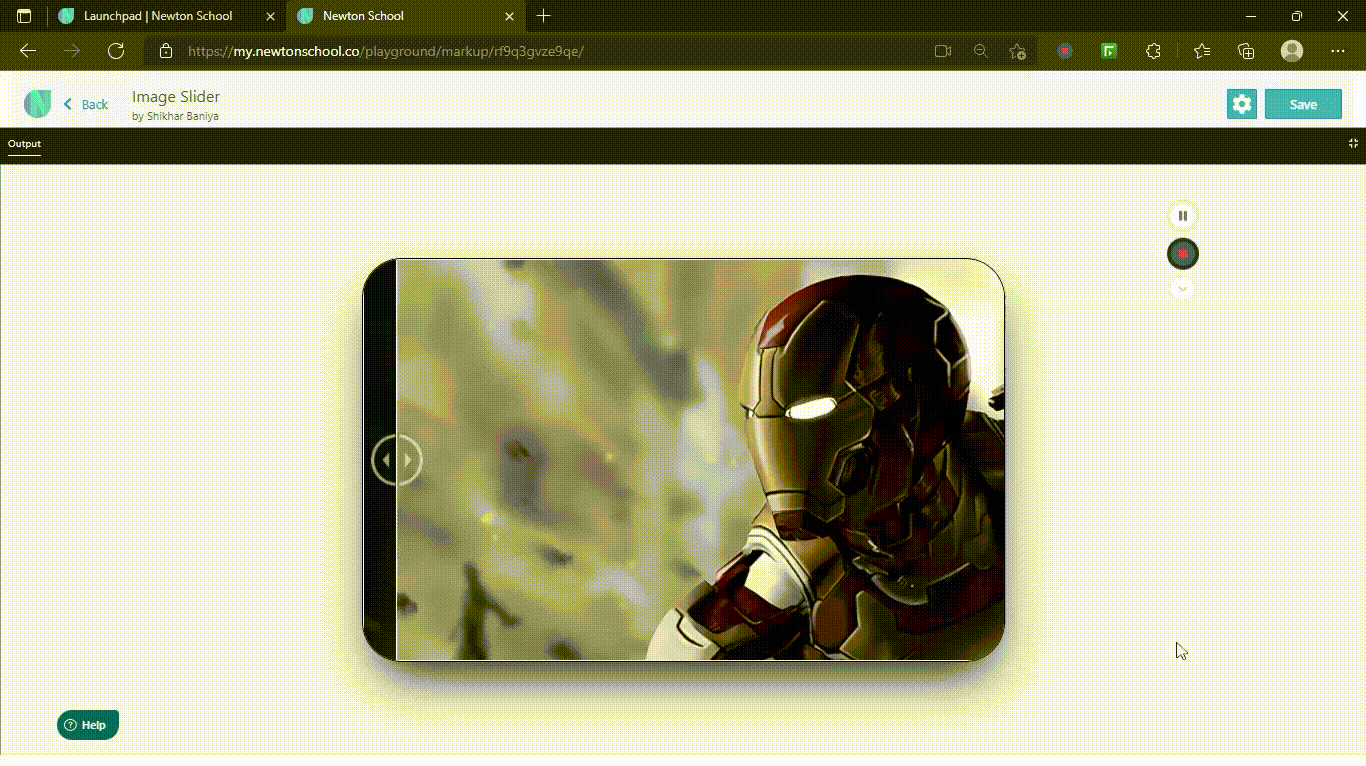
That being said, let us get started.
Step - 1: Like always, create 3 files - index.html , style.css and script.js.
Step - 2: Copy the below HTML code and paste it into your code editor.
HTML
<!DOCTYPE html>
<html lang="en">
<head>
<meta charset="UTF-8">
<meta name="viewport" content="width=device-width, initial-scale=1.0">
<meta http-equiv="X-UA-Compatible" content="ie=edge">
<title>Changing Image Slider</title>
</head>
<body>
<div class="container">
<figure>
<div id="change"></div>
</figure>
<input onchange="change()" oninput="change()" type="range" min="0" max="100" value="50" id="slider">
</div>
</body>
</html>
Step - 3: Below is the CSS code for styling.
CSS
body{
margin: 0;
background: #f6f7fc;
display: flex;
justify-content: center;
align-items: center;
height: 100vh;
}
.container{
height: 500px;
width: 800px;
border: 2px solid #000;
border-radius: 50px;
box-shadow: 2px 32px 66px -21px;
overflow: hidden;
margin: 1vw auto;
}
.container figure{
background-image: url(https://www.teahub.io/photos/full/195-1953169_iron-man-4k-wallpaper-for-pc.jpg);
width: 100%;
height: 500px;
background-size: cover;
margin: 0;
position: relative;
}
#change{
background-image: url(https://free4kwallpapers.com/uploads/originals/2019/04/29/iron-man-avengers-endgame--wallpaper.jpg);
height: 500px;
background-size: cover;
bottom: 0;
border-right: 2px solid #fff;
width: 50%;
max-width: 98.6%;
min-width: 0.6%;
overflow: visible;
position: absolute;
}
input#slider{
margin: 0;
left: 0;
top: -100vw;
padding: 0;
width: 100%;
height: 100vw;
position: relative;
cursor: col-resize;
border: none;
outline: none;
}
#change::before{
content: '';
background: url(https://1.bp.blogspot.com/-z3TgKzTLWkk/YQLrjCDOqzI/AAAAAAAACYc/6aV8ZCzTjSAC7a-TOdSfXqTtRbG2A0qCwCNcBGAsYHQ/s0/comparision.png) no-repeat center;
width: 65px;
height: 100%;
background-size: contain;
float: right;
margin-right: -34px;
top: 0;
position: relative;
}
Step - 4: Below is the JS code for the functionality. It's very easy to understand and I'm sure you'll understand the concept.
JS
function change(){
document.getElementById("change").style.width =
document.getElementById("slider").value + "%";
}
And that's it. You're done.
Let me know in the comments if you have any doubt related to this.
Want to see detailed Explanation Video, Here you go - youtube.com/channel/UCIF8DTN11VIPtkwNlgEUrIA
Follow @creocodigo for more projects and web related content.
If you find this useful, below are some other posts that I am sure you'll love