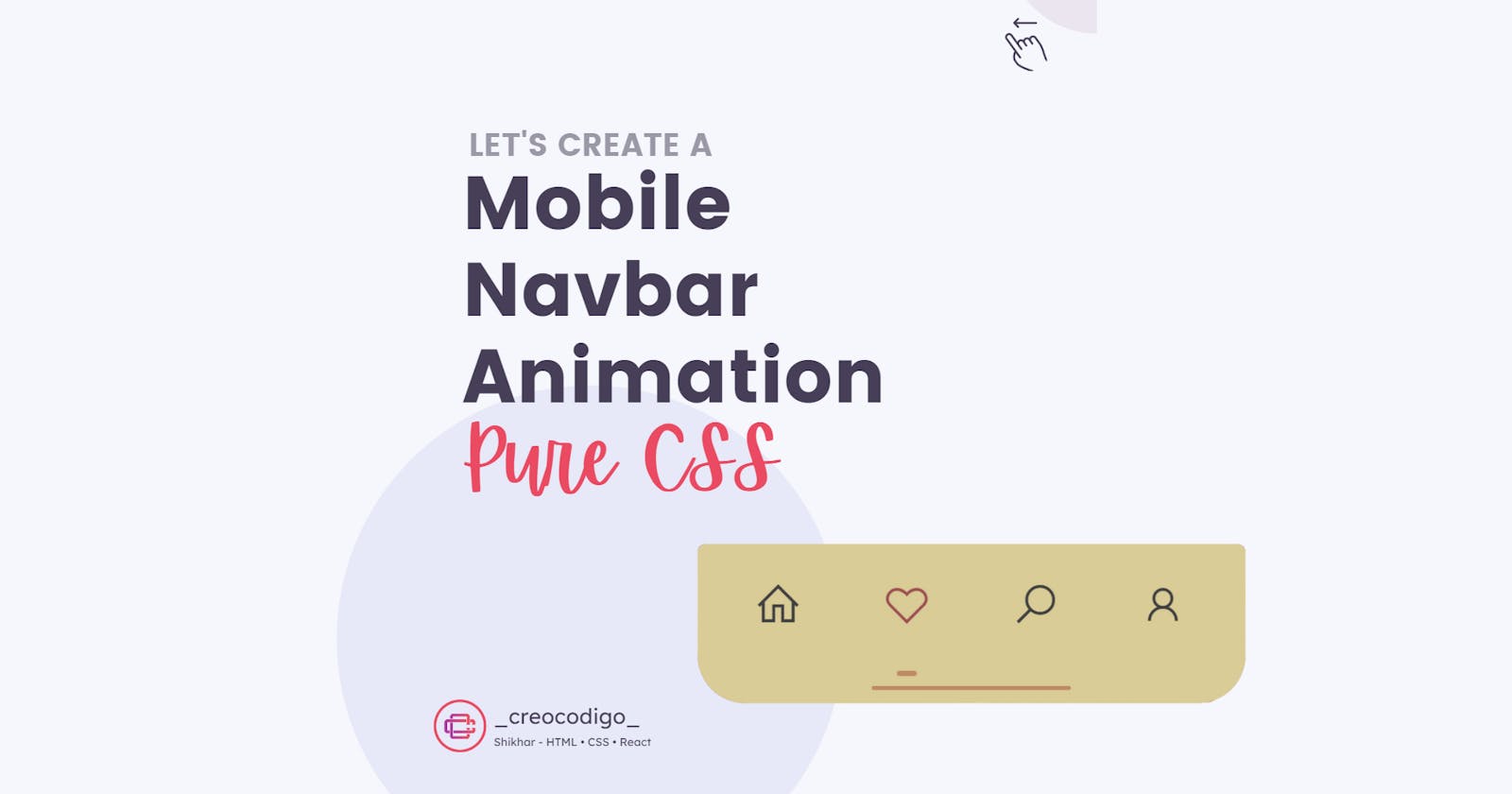Hello Coders! Welcome to CSS Project Blog. In this, we're going to see how to create a Mobile UI Navbar with some animation.
Here's a preview-
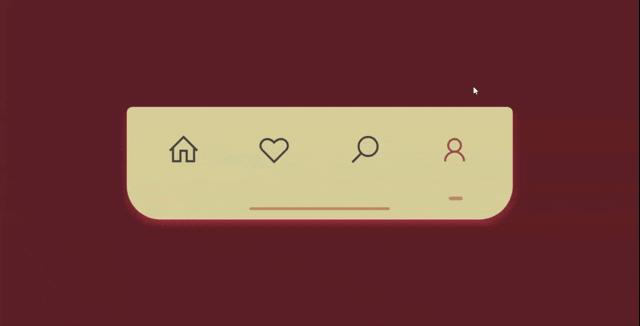
That being said, let us get started.
Step - 1: Like always, create 3 files - index.html, style.css and script.js
Step - 2: Copy the below HTML code and paste it into your code editor.
HTML
<!DOCTYPE html>
<html lang="en">
<head>
<meta charset="UTF-8">
<meta name="viewport" content="width=device-width, initial-scale=1.0">
<meta http-equiv="X-UA-Compatible" content="ie=edge">
<link rel="stylesheet"
href="https://maxcdn.icons8.com/fonts/line-awesome/1.1/css/line-awesome-font-awesome.min.css">
<link rel="stylesheet" href="style.css">
<title>navbar</title>
</head>
<body>
<div class="navbar">
<div class="item fa fa-home active active-selector"><a href="#"></a></div>
<div class="item fa fa-heart-o"><a href="#"></a></div>
<div class="item fa fa-search"><a href="#"></a></div>
<div class="item fa fa-user"><a href="#"></a></div>
<div class="bar"></div>
</div>
</body>
<script src="./script.js"></script>
</body>
</html>
Step - 3: Below is the CSS code for styling.
CSS
body {
height: 100vh;
margin: 0;
padding: 0;
display: flex;
justify-content: center;
align-items: center;
background-color: #632626;
}
.navbar {
font-size: 2em;
display: inherit;
justify-content: space-evenly;
align-items: center;
position: relative;
display: inherit;
width: 550px;
height: 160px;
background-color: #DACC96;
border-radius: .5rem .5rem 3rem 3rem;
box-shadow: 0px 5px 15px -3px #d84c4c;
}
.item {
font-size: 1.5em;
padding: .5em;
margin-bottom: .8em;
color: #424242;
border-radius: 2em;
cursor: pointer;
transition: all .25s linear;
}
.item:hover {
color: #9D5353;
background-color: #fbf0f0;
transform: scale(1.1);
}
.active {
position: relative;
color: #9D5353;
transition: all .25s linear;
}
.active::after {
content: '';
position: absolute;
bottom: -.5em;
left: calc(50% - 10px);
width: 20px;
height: 5px;
border-radius: 50px;
background-color: #BF8B67;
}
.bar {
position: absolute;
bottom: .8rem;
left: calc(50% - 100px);
width: 200px;
height: 4px;
background-color: #BF8B67;
border-radius: 3em;
}
Step - 3: Below is the jQuery code for adding and removing the class.
JS
const navbar = document.querySelector('.navbar');
navbar.addEventListener('click', (e) => {
if (!e.target.contains(navbar)) {
document.querySelector('.active').classList.remove('active');
e.target.classList.add('active');
}
});
And that's it. You're done.
Let me know in the comments if you have any doubt related to this.
Follow @creocodigo for more projects and web related content.
If you find this useful, below are some other posts that I am sure you'll love